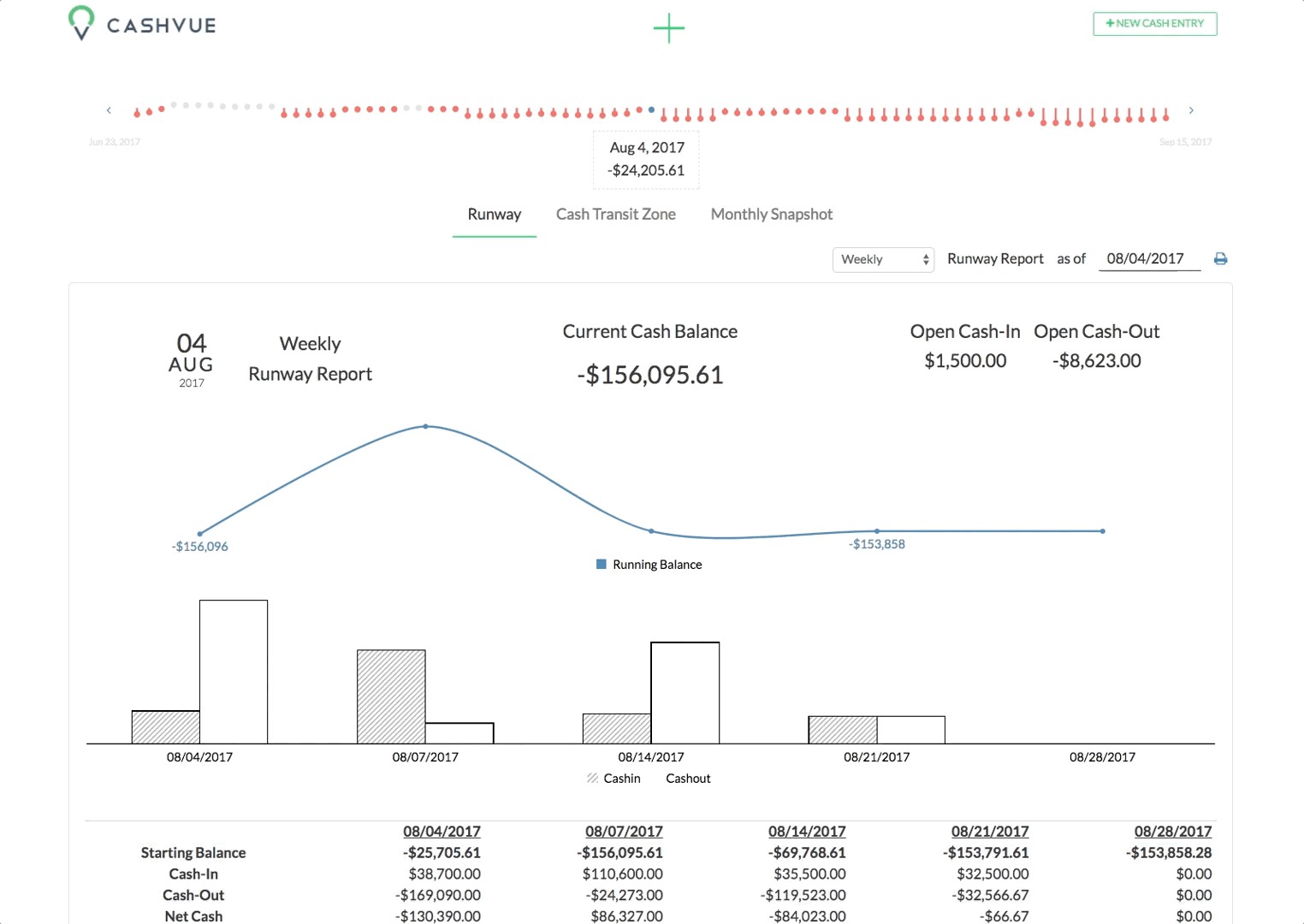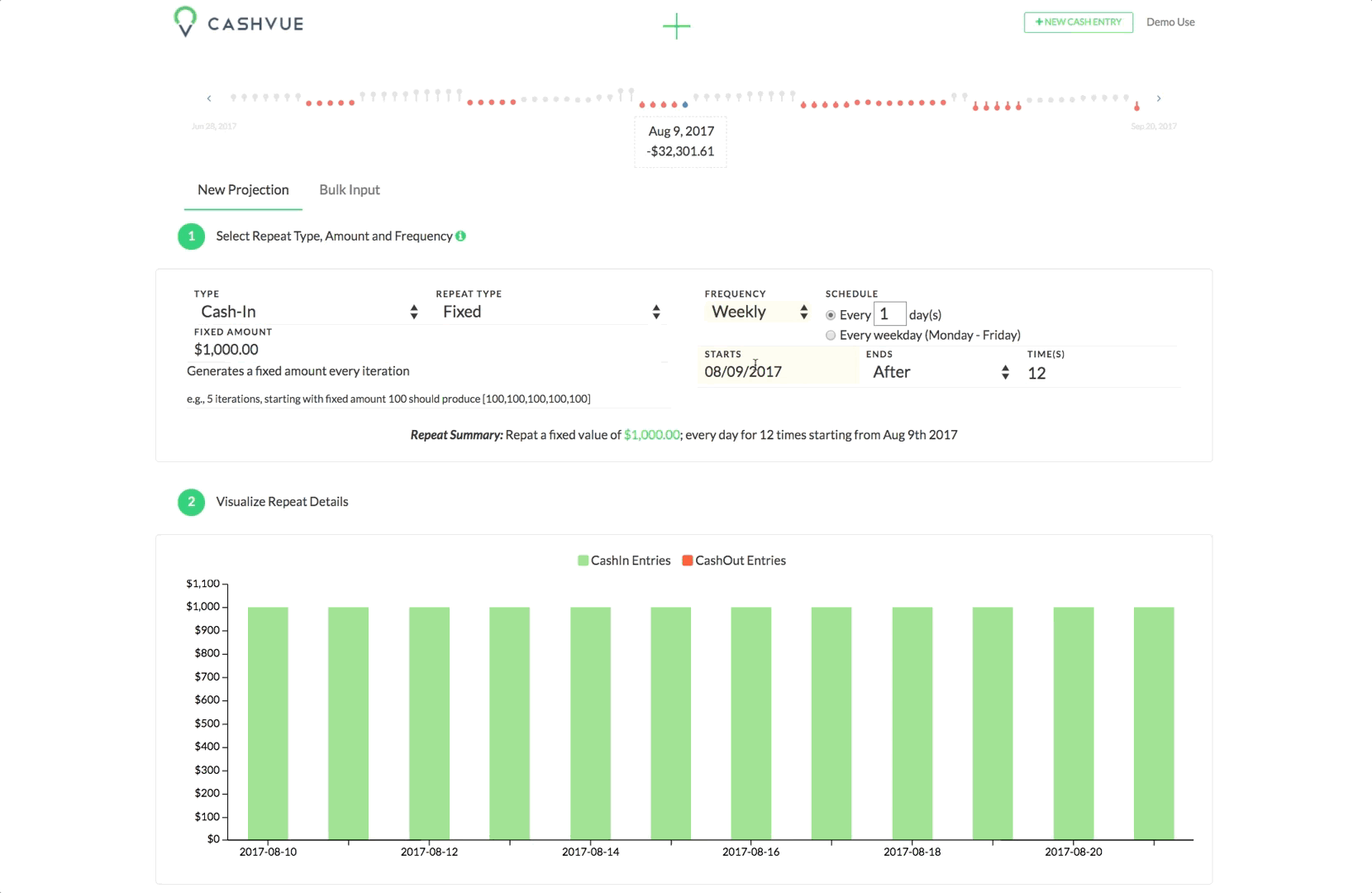In this overview
Select Repeat Type
Select Frequency
Select Schedule
Select Amount
To input a new projection, select “New Projection” under “Data Input” in the navigation menu.
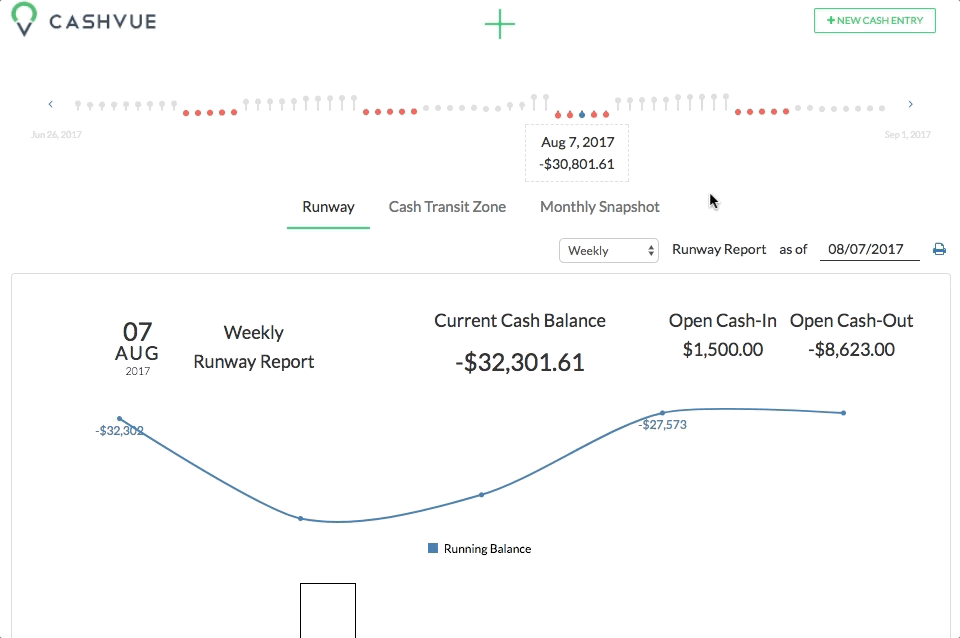
Select Repeat Type
We have 6 types of commonly repeated entries. Choose from amounts to percentages. You can use these and adjust the dates to make the kind of repeat cash projections you want.
The current types of repeat entries to choose from are:
- Fixed: Generates a fixed amount every iteration.
- Range: Generates a random amount between given min and max values every iteration.
- Fixed Change: Generates a constant amount change every iteration.
- Fixed % Change: Generates a fixed percentage change every iteration.
- Random % Change: Generates a random percentage change every iteration.
- Cumulative % Change: Generates a cumulative percent change every iteration.
- Cumulative Random % Change: Generates a cumulative random percent change every iteration.
To choose your repeat type:
- On the New Projection tab, navigate to the middle of the entry where it says “Repeat Type”
- Toggle the drop down and select the repeat type you need for this particular entry
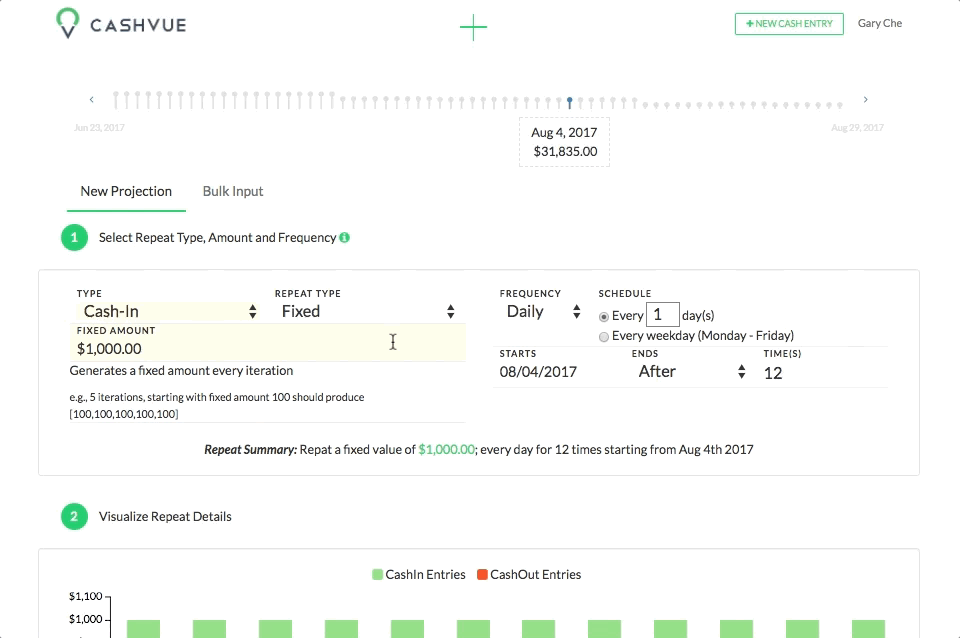
Select Frequency
Within the New Projection entry, you can also choose your frequency.
Choose from:
- Daily
- Weekly
- Monthly
- Yearly
To change the frequency of your repeat:
- Navigate to the middle of the entry where it says ‘Frequency.’
- Click the drop down arrow to bring up the possible choices: Daily, Weekly, Monthly or Yearly.
- Choose the type frequency you need for your entry.
Select Schedule
I. Creating a Detailed Entry Schedule
Once you have selected the frequency of your entry, you have the option to devise a more detailed schedule of the entry’s frequency by editing the number of days/weeks/months/years the entry shall occur on.
For entries recurring Daily, select either:
-
A day to day interval (for example, every 3 days), OR
-
Every weekday
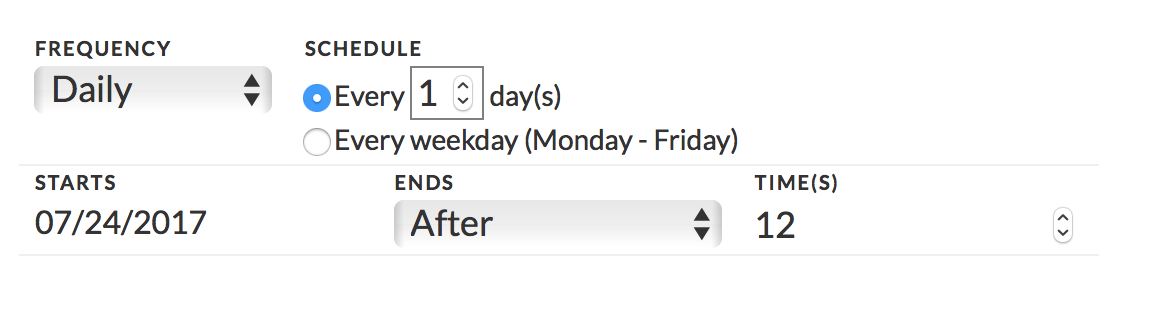
For entries recurring Weekly, select:
- The weekly interval (for example, every 2 weeks), AND
- The day of the week the entry should repeat on
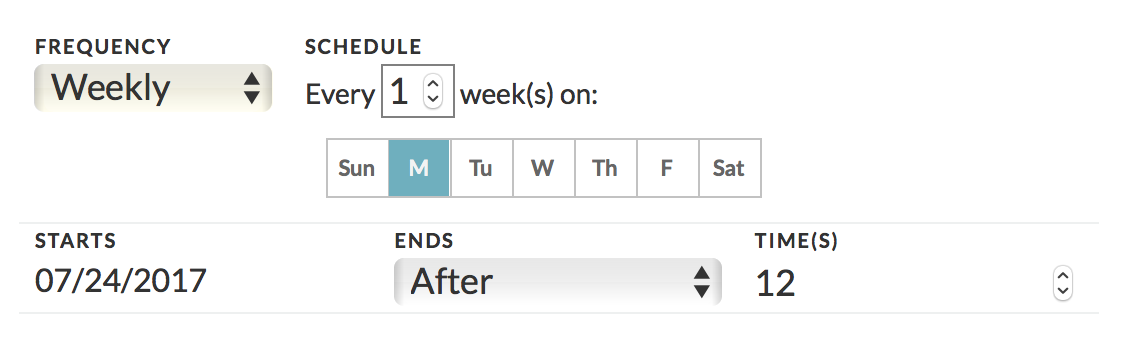
For entries recurring Monthly, select:
- The monthly interval (for example, every 2 months) AND
- The day of the month the entry should repeat on
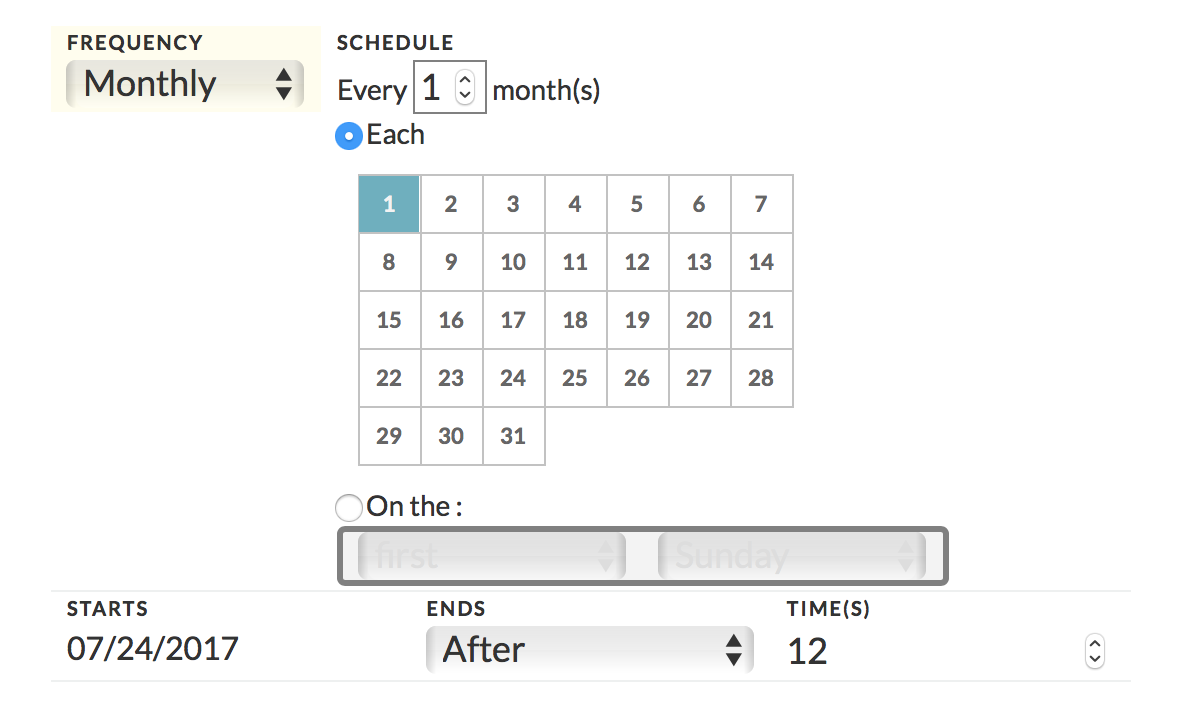
- If not a specific day of the month, you can choose a specific day of the week and which week of the month it falls in.
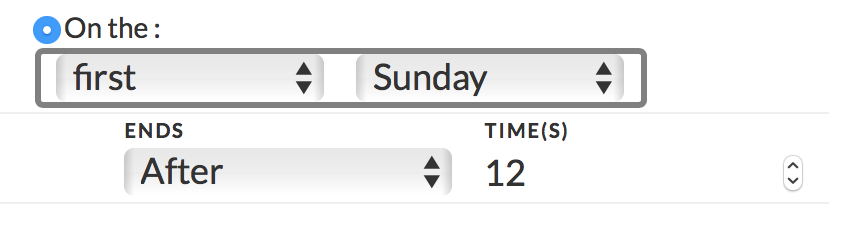
For entries recurring Yearly, select:
- The yearly interval (for example, every 1 year), AND
- The specific month the entry should repeat on
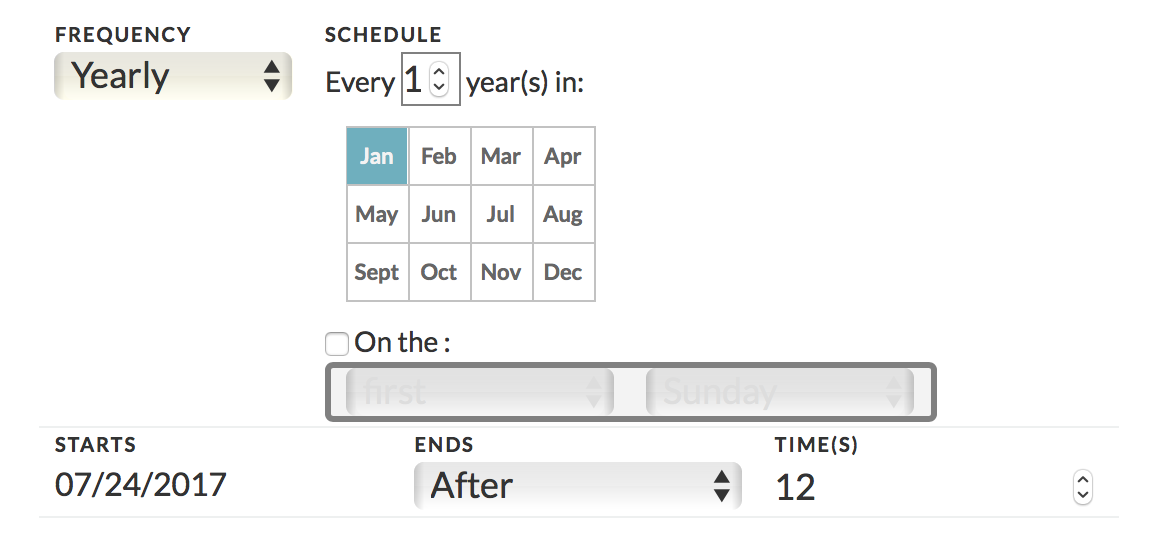
II. Scheduling the Beginning and End of Your Cash Entry’s Frequency
After scheduling the frequency of your cash entry, you must enter a start date.
Clicking on the default date brings you to a calendar format. Rather than navigating through the calendar with the arrows, here are some shortcuts to selecting the month and year of your choice.
- Click on the month to select the month of your choice.
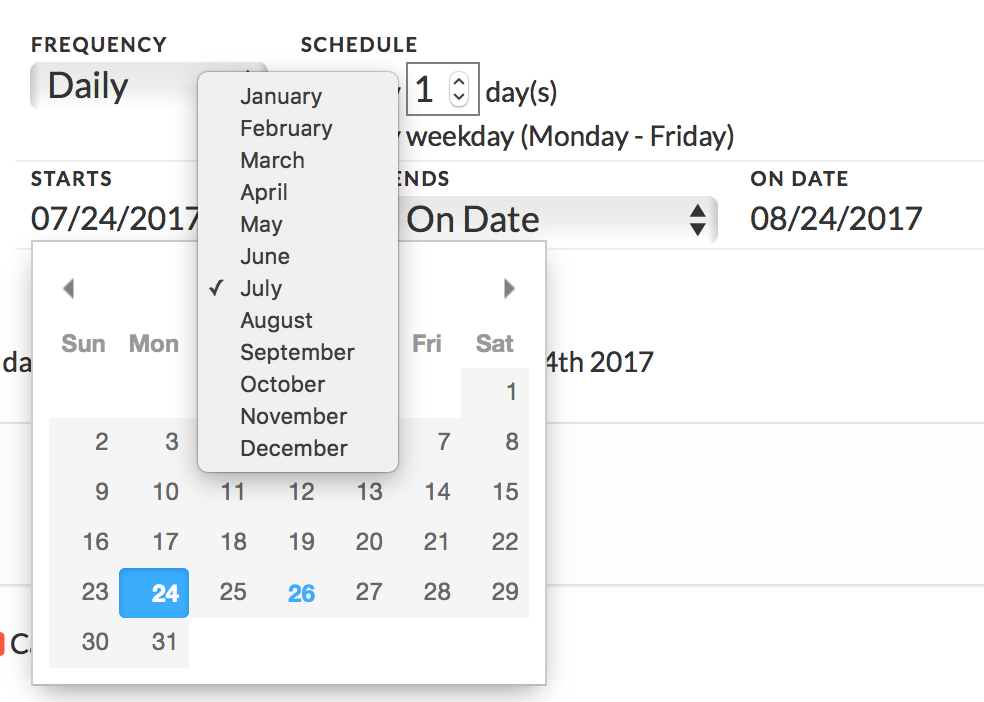
- Click on the year to select the year of your choice.
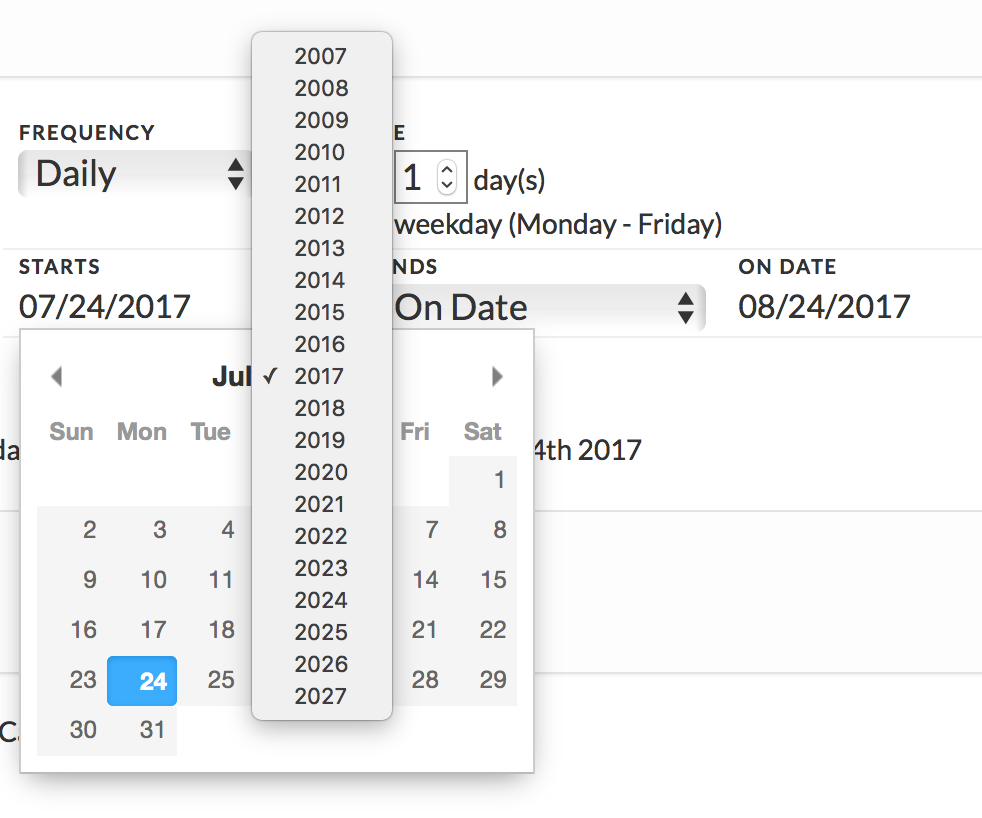
Finally, select how your cash entry frequency should end.
- You can choose to end the frequency of a cash entry on a certain date
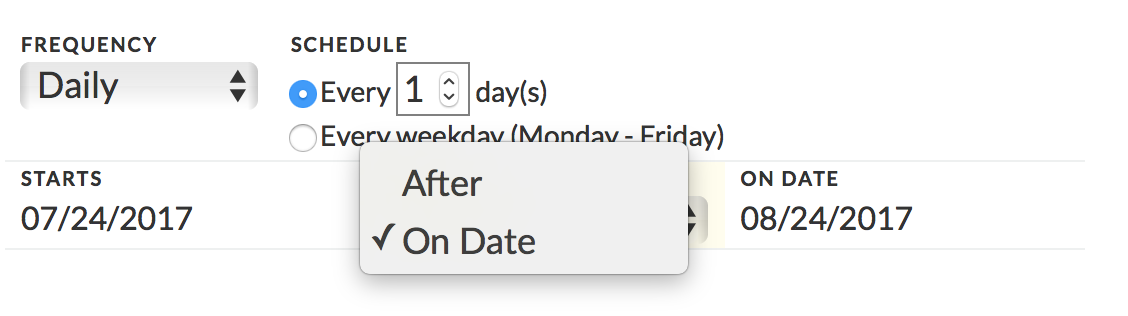 OR
OR
2. End the frequency after a certain number of times (for example, after 2 whole weeks would be 14 times).
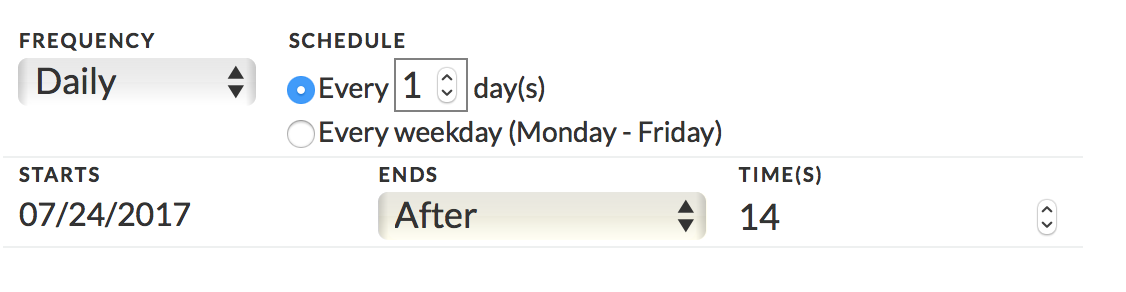
Select Amount
How you input your cash amount and what information you need depends on your entry’s repeat type.
For Fixed repeating entries:
- Select the type of your entry: ‘Cash-In’ or ‘Cash-Out.’
- Make sure your ‘repeat type’ is set to ‘Fixed.’
- Enter your amount.
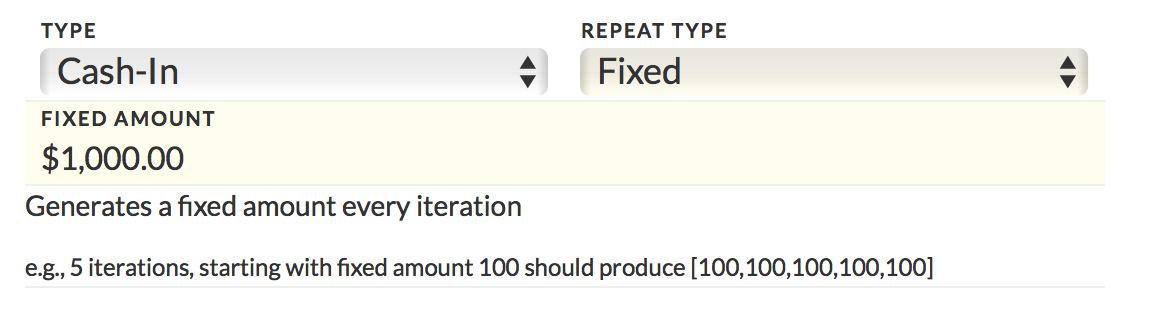
This will result in repeating the same amount for each time interval. This is good for projecting expenses like rent or subscriptions that have a fixed cost and repeat frequently.
For Range repeating entries:
- Make sure your repeat type is set to Range.
- Enter your minimum value and your maximum value amount.
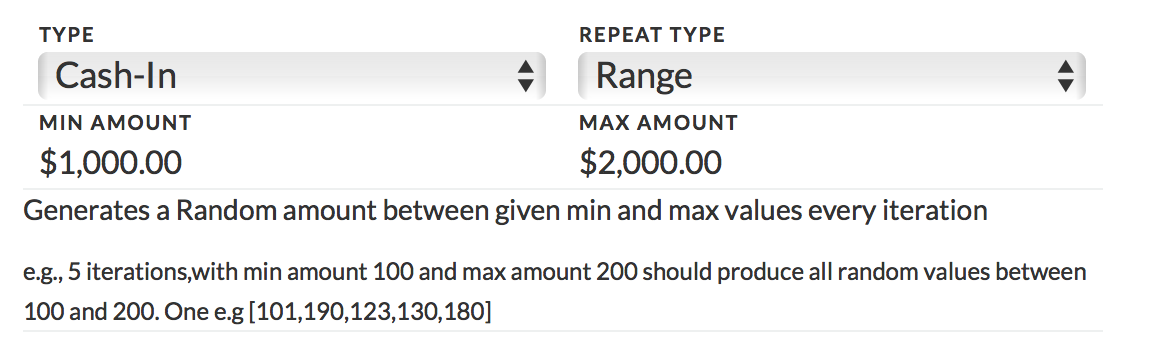
The system will pick random numbers between your min and max amounts. This is good for projecting variable costs or revenue dependent on external factors. For example, revenue from sales every month or server utility and bandwidth costs.
For Fixed Change repeating entries:
- Make sure your repeat type is set to Fixed Change.
- Enter your amount and the change amount.
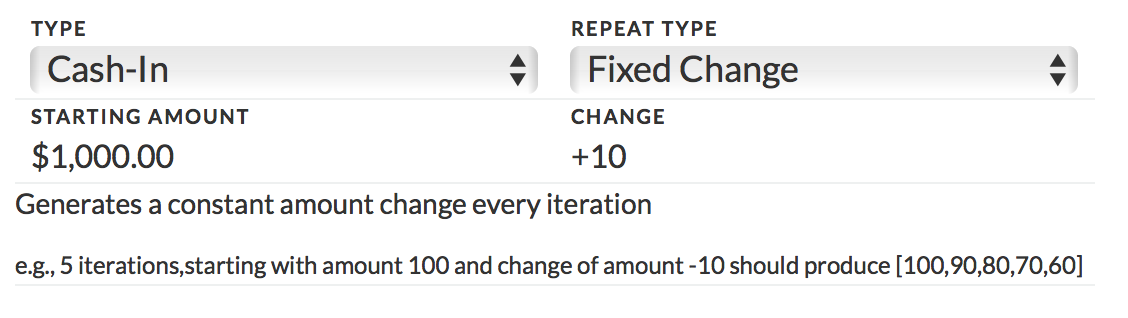
This is used when you know exactly how much your amounts will change each interval. For example, if you are starting with 100 and change of amount -10 should produce [100,90,80,70,60]
For Fixed % Change repeating entries:
- Make sure your repeat type is set to Fixed % Change.
- Enter your amount and the change percentage.
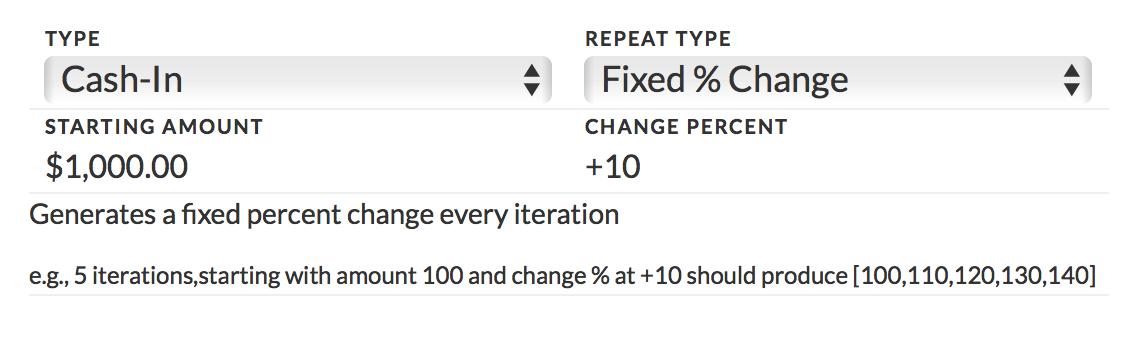
This is similar to the fixed change amount, but instead uses a set percentage rather than a set figure.
For Random % Change repeating entries:
- Make sure your repeat type is set to Random % Change.
- Enter your amount and the minimum and maximum change percentages.
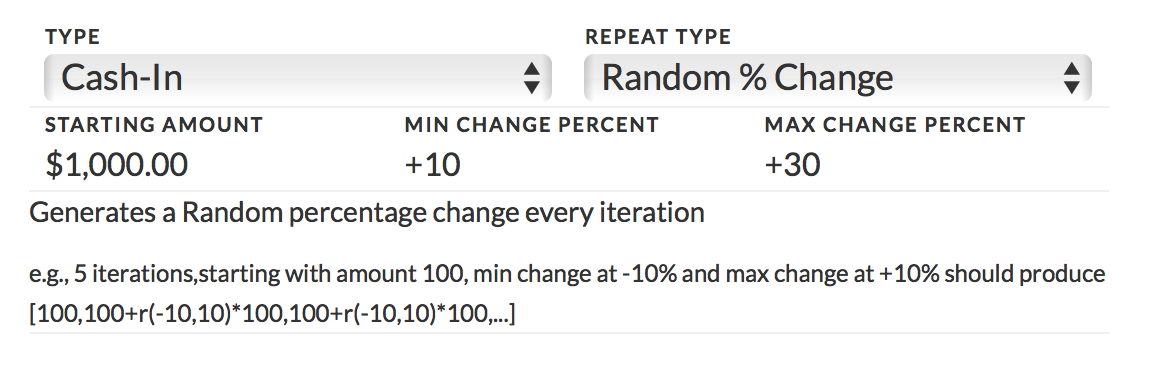
This repeat type is used when you don’t have a set percentage change, but do have a range.
For Cumulative % Change repeating entries:
- Make sure your repeat type is set to Cumulative % Change.
- Enter your amount and the change percentage.
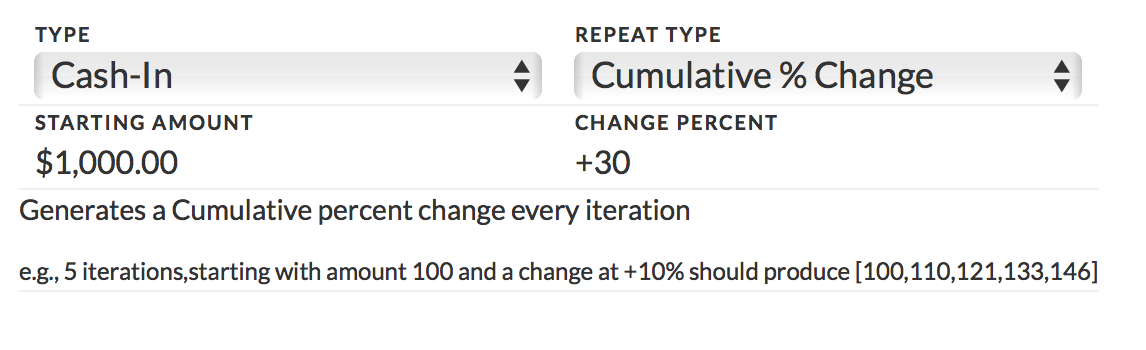
Generates a cumulative percent change every iteration. For example, if you started with 100 and a change % at +10 should produce [100,110,121,133,146, …].
For Cumulative Random % Change repeating entries:
- Make sure your repeat type is set to Cumulative Random % Change.
- Enter your amount and the minimum and maximum change percentage.
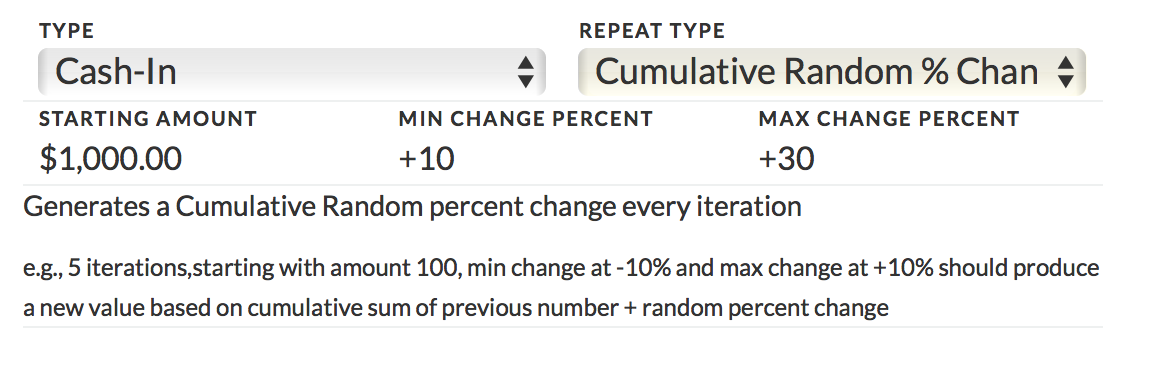
This is when you don’t have a set percentage change, but do have a minimum and maximum amount.
Related Articles
How To Enter Multiple Cash Entries All At Once
Entering a Single Cash Transaction