Changing the status of a cash entry from projected to open, paid or cleared is quick and easy.
To do this:
- Click on the colored leaf icon that indicates your entry’s status

- Choose the new status from the drop down options
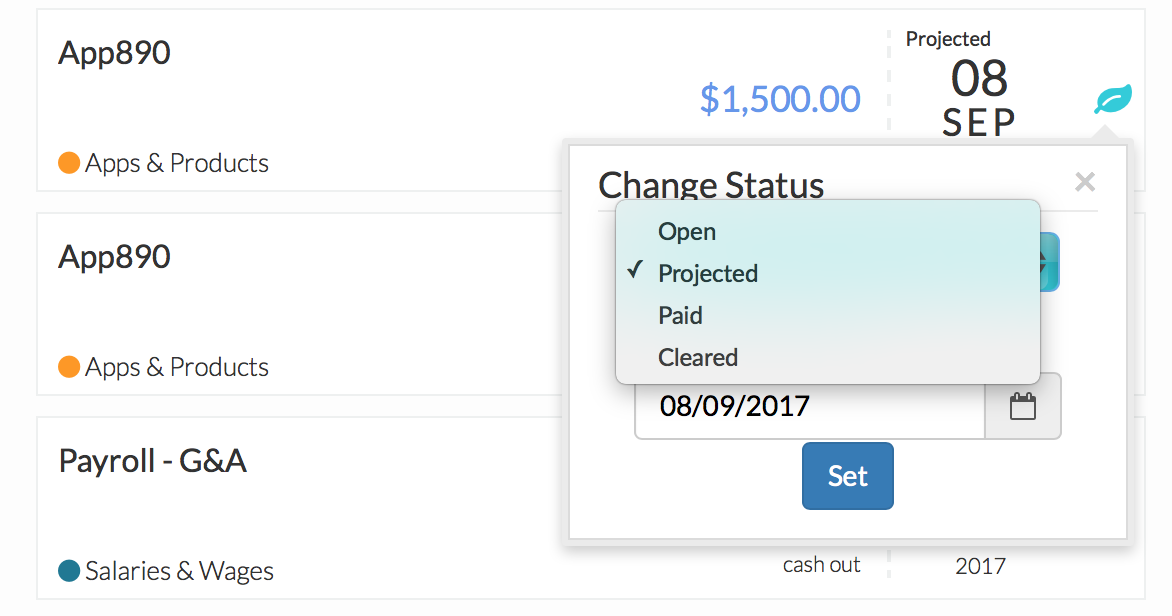
- Click on the “New Date” space to open up a clickable calendar
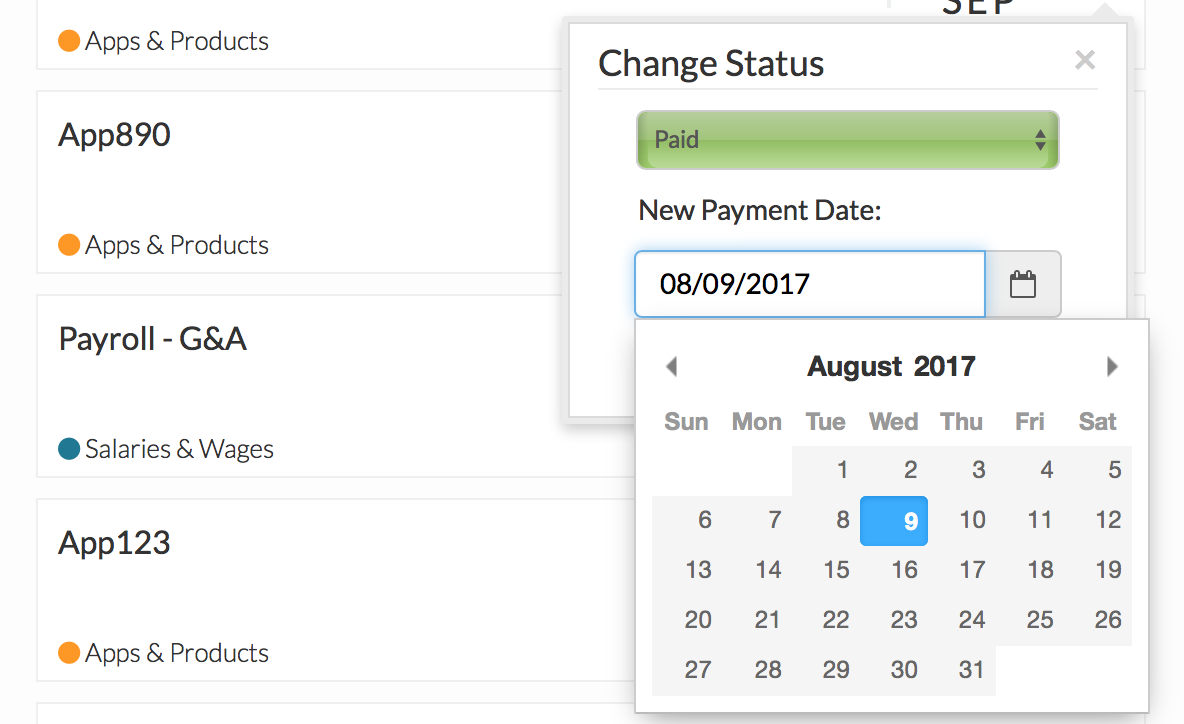
- Choose your new date
- Click “Set” to save your entry
Related Articles
Sort Cash Transits by Time in Cash Transit Zone
Filter Cash Entries in Cash Transit Zone
Change Payment Date of a Cash Entry in Cash Transit Zone
Edit, Clone, and Delete a Single Cash Entry
Sort Your Cash Timeline by Dates
Visuals to Help Focus on Big Transactions
How To Save an Image of My Cash Flow Summary?
