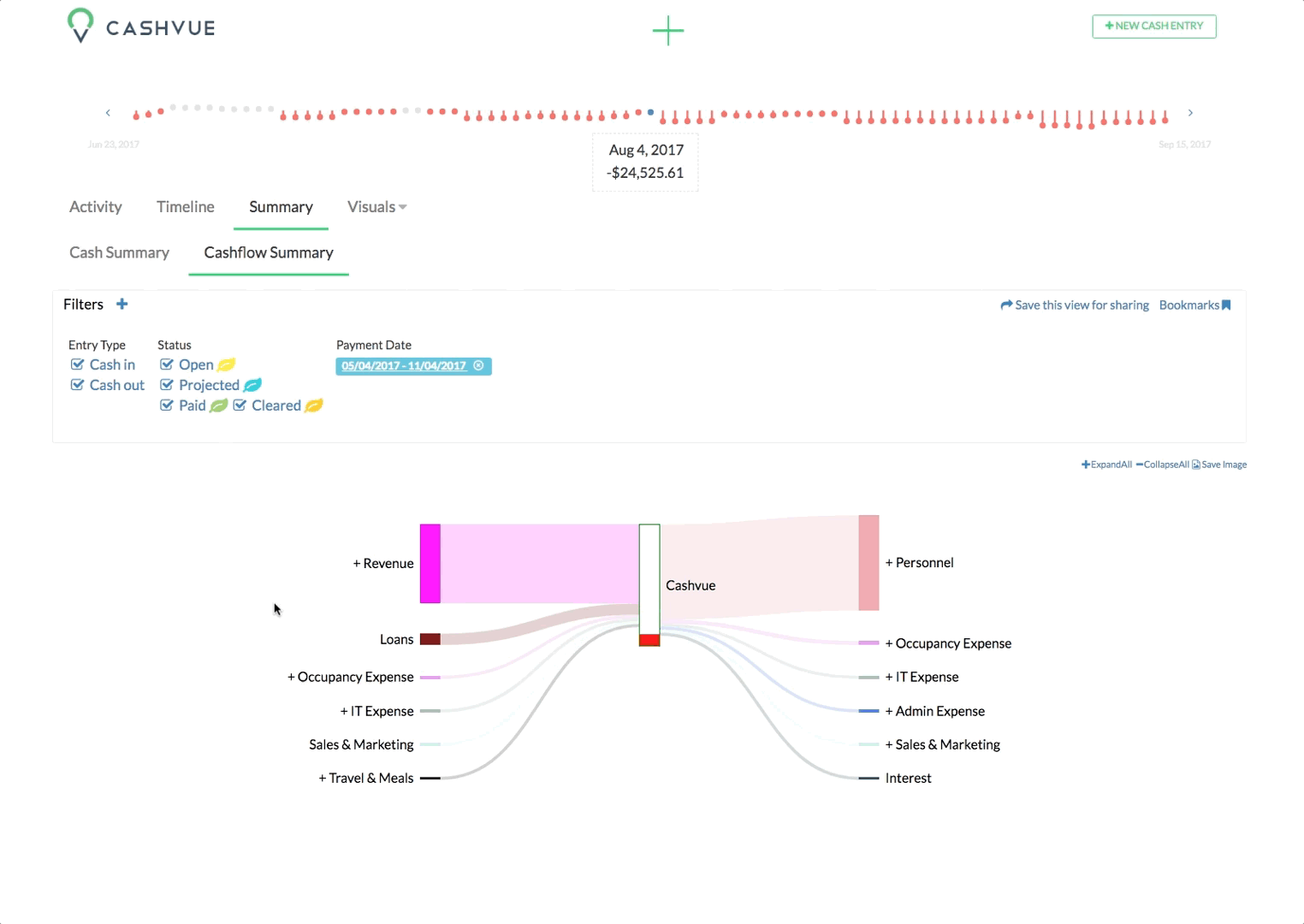The Cash Flow Summary is a quick visual summary of your total cash-in and your total cash-out. The filters let you pick and choose what you would like to view in your chart. For example, you might want to visualize a comparison of which category involves a larger expense.
The filters that show up on the screen are preset. You can simply choose just one, multiple, or all:
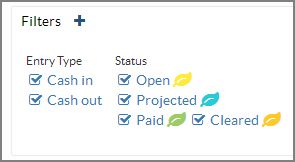
You can also add filters of your own:
- Click on the plus sign next to the word “Filters.”
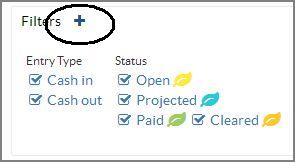
- A drop down menu will appear. Choose the type of filter you want to add.
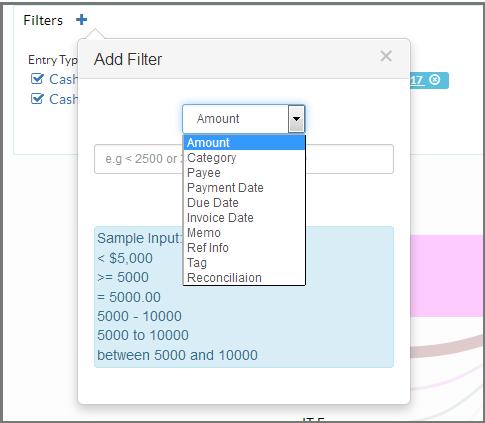
- Input or select your data according to the type of filter you are creating.
- Click the button to add.
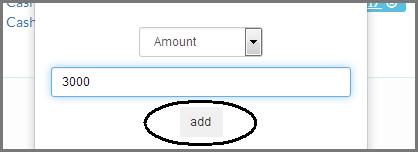
Related Articles
Sort Cash Transits by Time in Cash Transit Zone
Filter Cash Entries in Cash Transit Zone
Change Payment Date of a Cash Entry in Cash Transit Zone
Change Entry Status of a Cash Entry in Cash Transit Zone
Edit, Clone, and Delete a Single Cash Entry
Sort Your Cash Timeline by Dates
Visuals to Help Focus on Big Transactions
How To Save an Image of My Cash Flow Summary?