The Pattern Finder helps you monitor and visualize patterns in your payee/categorical transactions..
First, select a category or payee:
- On the left-hand side, use the drop down to select a category.
- On the right-hand side, use the drop down to select a payee.
- You can choose more than one payee and more than one category at the same time.
- Under “Showing monthly Timelines for”, you will see a summary of your choices.
- The purpose of pattern finder is to allow you to identify correlations between a category of revenue/expense and a payee.
For example, your pattern finder could look like this. Note that from the four selections you can compare the patterns of each selection as well as compare the difference in amounts.
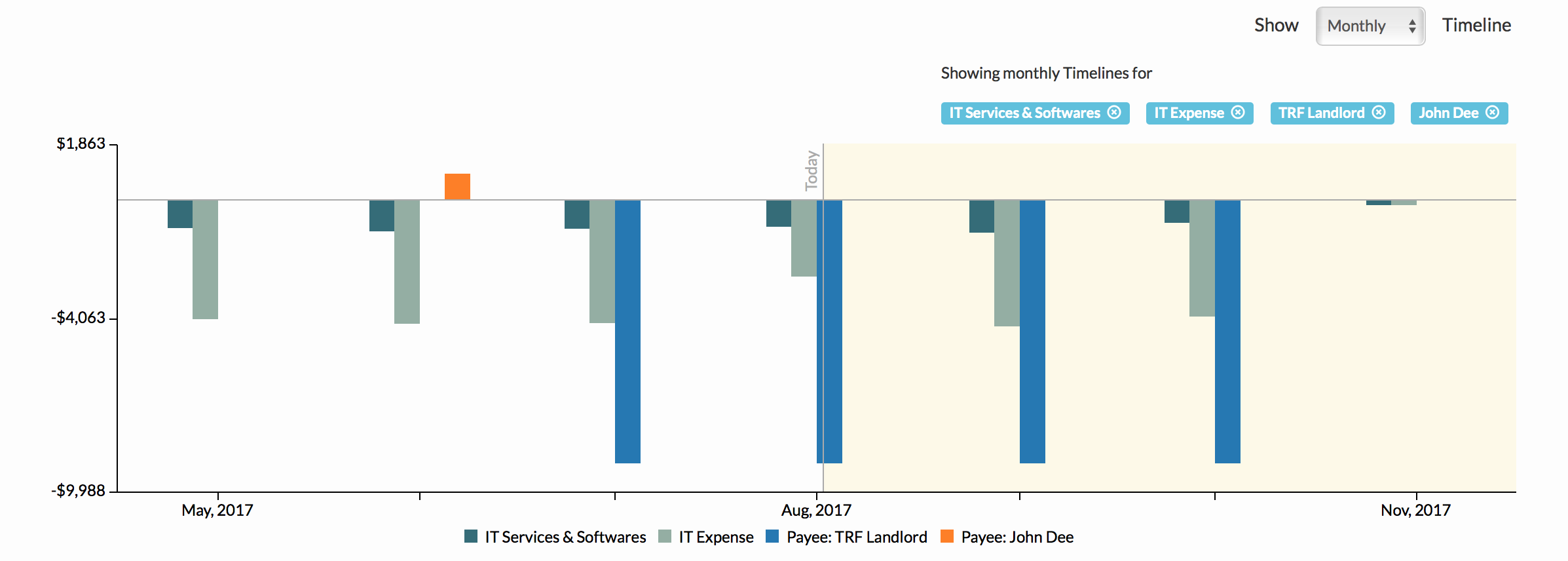
Related Articles
Sort Cash Transits by Time in Cash Transit Zone
Filter Cash Entries in Cash Transit Zone
Change Payment Date of a Cash Entry in Cash Transit Zone
Change Entry Status of a Cash Entry in Cash Transit Zone
Edit, Clone, and Delete a Single Cash Entry
Sort Your Cash Timeline by Dates
Visuals to Help Focus on Big Transactions
How To Save an Image of My Cash Flow Summary?

