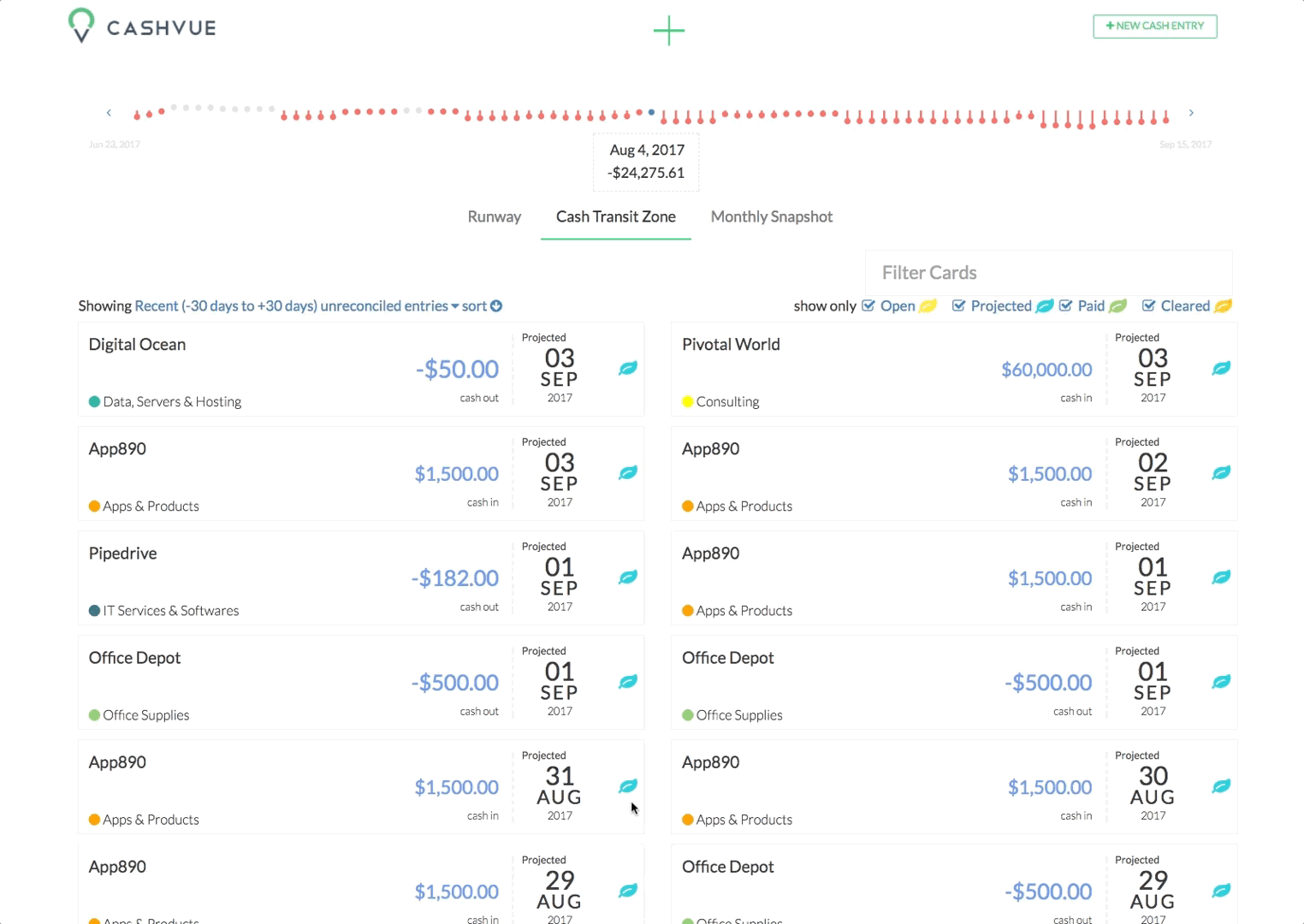Sometimes you need to change the payment date of an entry in your Cash Transit Zone.
To Change your Projected Payment Date:
- Hover in the top right-hand corner of an entry to click on the calendar icon.
- Click on that calendar icon and it brings up the option to easily choose tomorrow, next week, next month or a specific date.
- To choose a specific date, click in the area next to the date to open up a monthly calendar view.
- Click on the date you’d like to change the entry to.
Related Articles
Sort Cash Transits by Time in Cash Transit Zone
Filter Cash Entries in Cash Transit Zone
Change Entry Status of a Cash Entry in Cash Transit Zone
Edit, Clone, and Delete a Single Cash Entry
Sort Your Cash Timeline by Dates
Visuals to Help Focus on Big Transactions
How To Save an Image of My Cash Flow Summary?
How To Look at Cash Flow Chart?
Edit Cash Transaction on Cash Balance Table