Editing a cash entry within your Timeline allows you to quickly change the status of an entry, the type, the category and more.
To make these changes:
- Go to Timeline to edit cash entry.
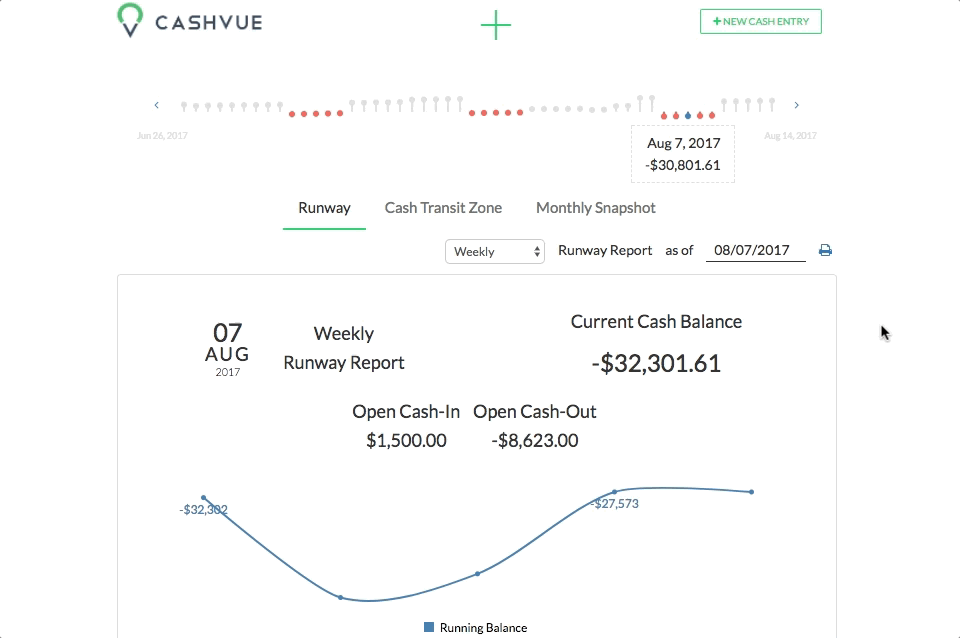
A form will open up. Within this form, you can:
- Select the new status for your entry
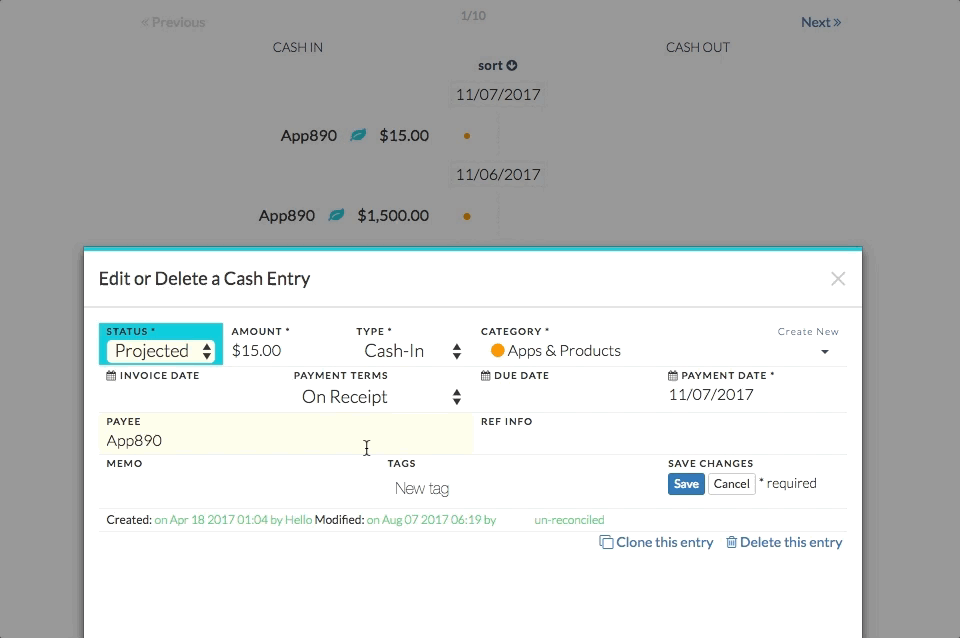
- Enter a new amount if applicable
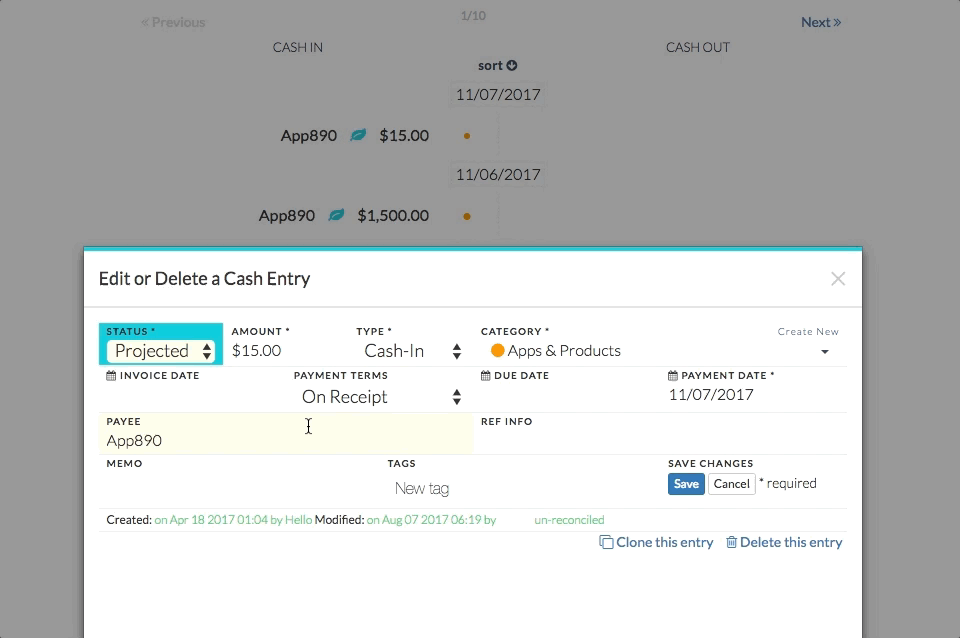
- Change the type from cash-in to cash-out and vice versa
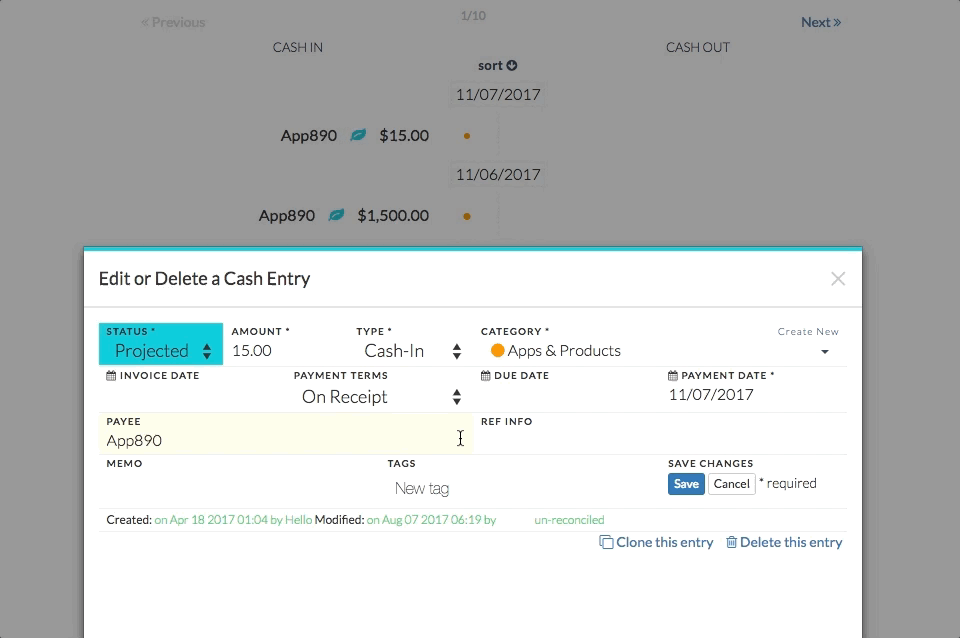
- Select a new category
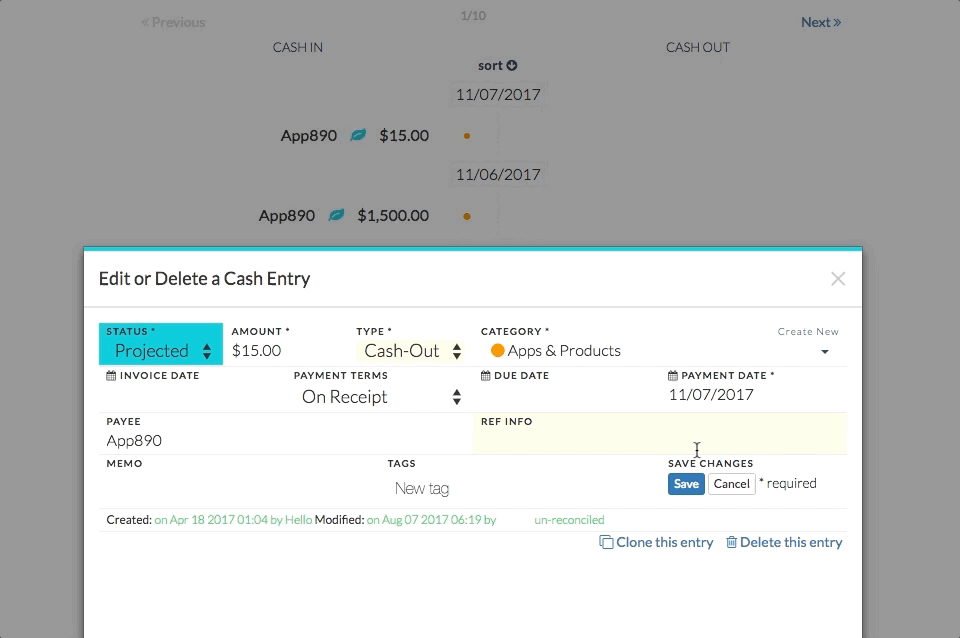
- Change the payment date
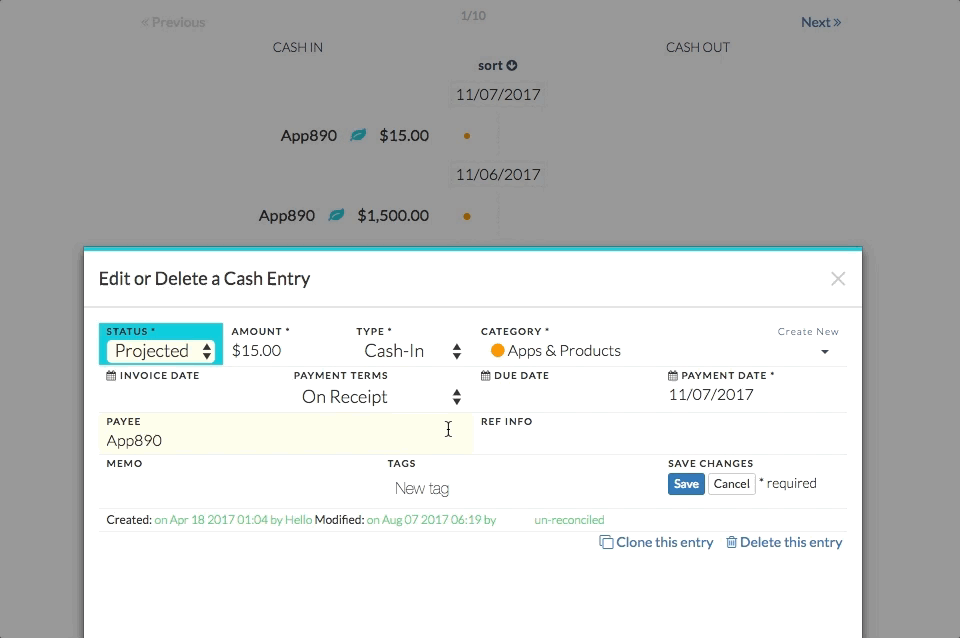
- Enter payee
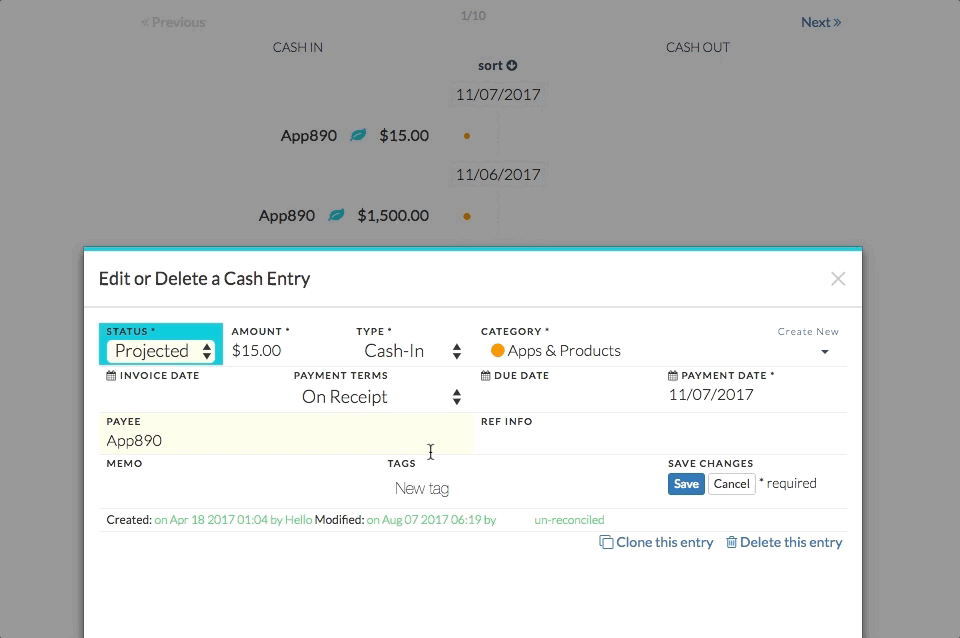
- Enter or change your reference info
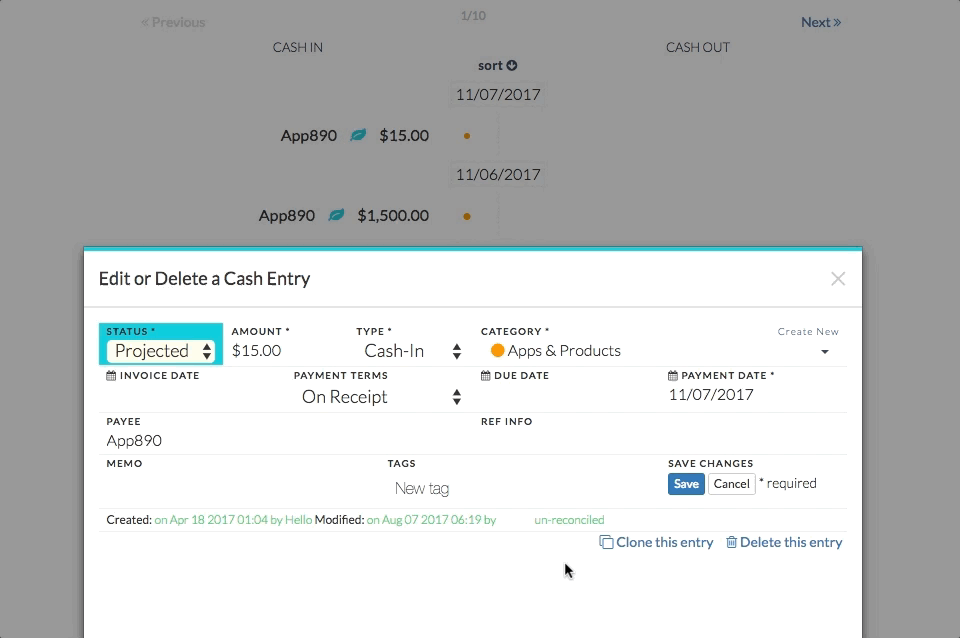
- Enter or edit your memo notes
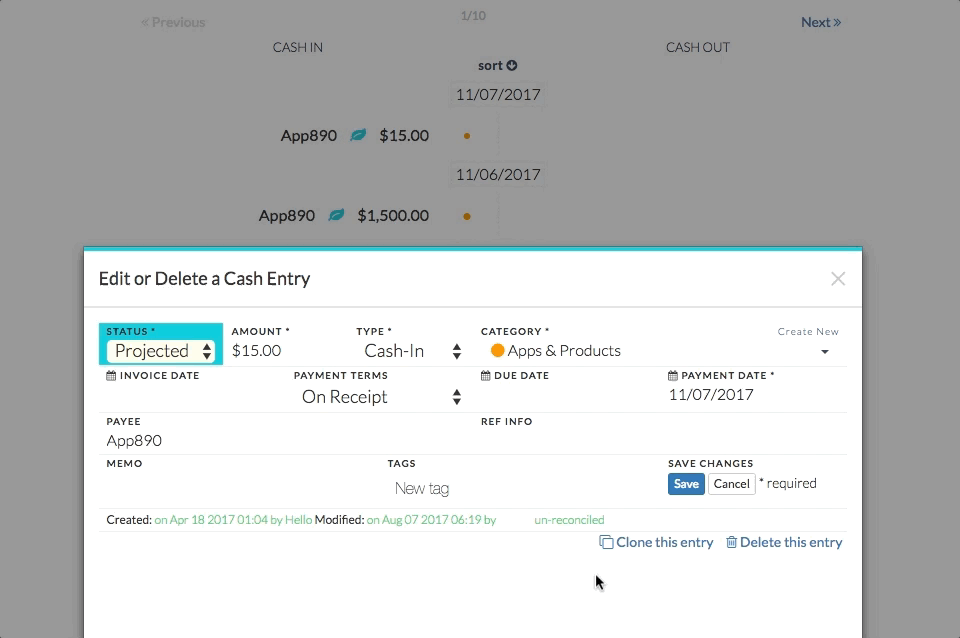
- Create or edit tags
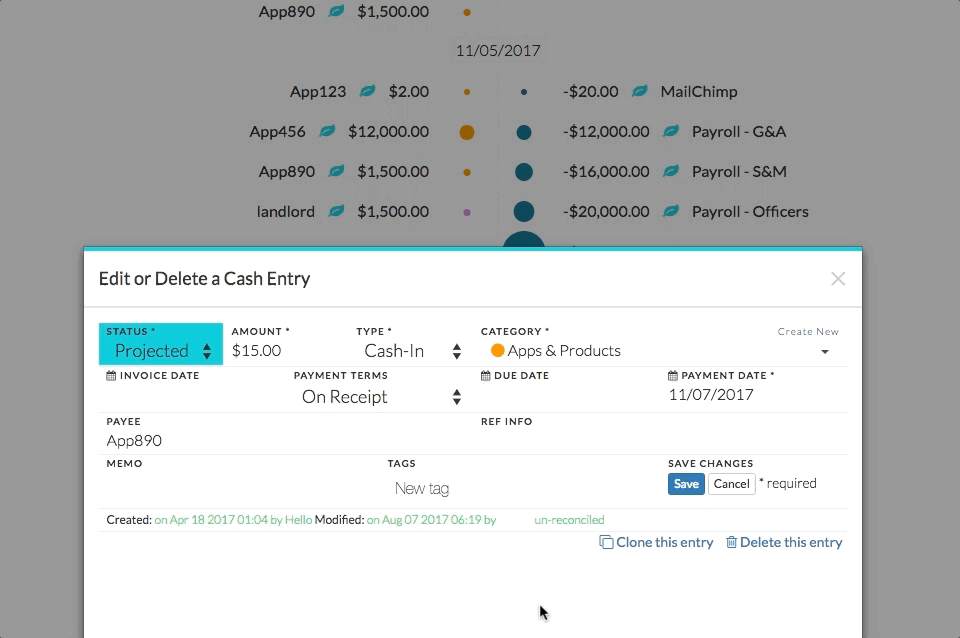
- Save changes made to the entry (note the display of “un-reconciled” entry)
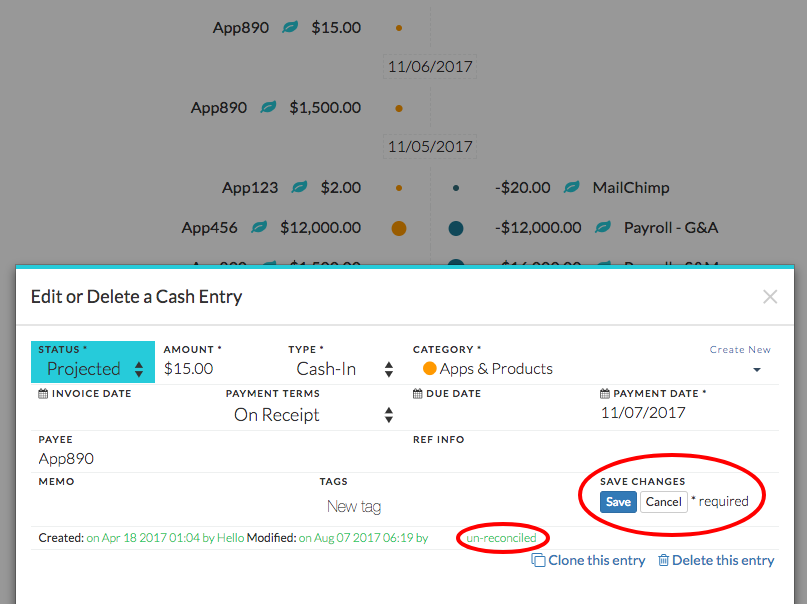
Related Articles
Sort Cash Transits by Time in Cash Transit Zone
Filter Cash Entries in Cash Transit Zone
Change Payment Date of a Cash Entry in Cash Transit Zone
Change Entry Status of a Cash Entry in Cash Transit Zone
Edit, Clone, and Delete a Single Cash Entry
Sort Your Cash Timeline by Dates
Visuals to Help Focus on Big Transactions
How To Save an Image of My Cash Flow Summary?
