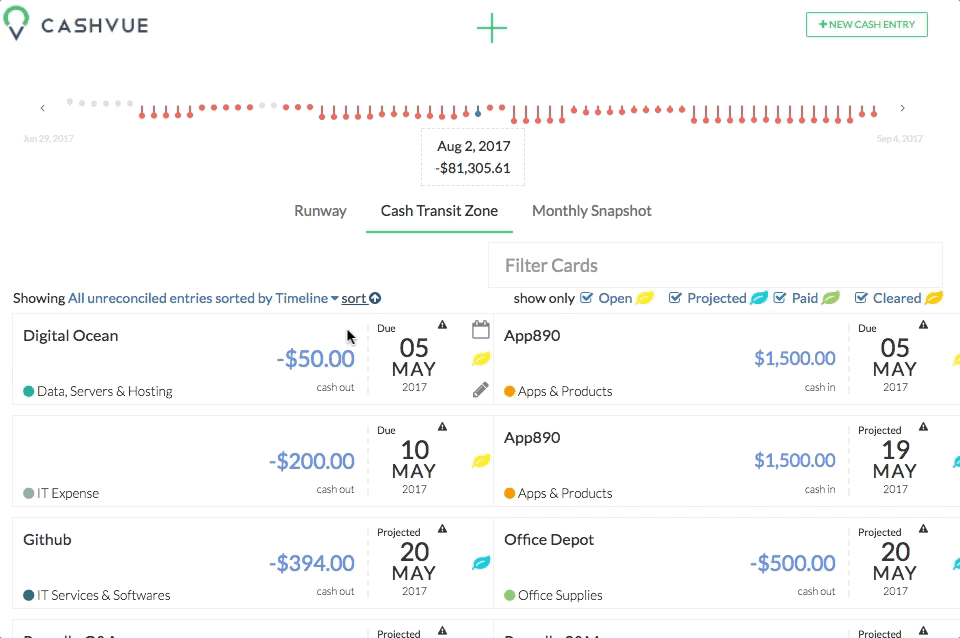There are two ways to sort through your cash transits in the cash transit zone:
Sorting by Date
You can easily view your entries in either ascending or descending order with a simple sort in your Cash Transit Zone.
To do this:
- Notice the indicator “Showing” and the word “sort” with an arrow above the left column.
- Click on the word “sort.”
- Choose how you want to view your entries: from oldest to newest, or newest to oldest.
Sorting by Entry Date
You can also sort your entries by their dates.
Be default, this is set to showing your most recent unreconciled entries. Change this by:
- Clicking on the highlighted words”Recent (-30 days to +30 days) unreconciled entries.”
- Choose “All unreconciled entries sorted by Change Date.” This will sort your entries by the date you last modified them.
- Or choose “All unreconciled entries sorted by Timeline.” This will sort your entries by the payment date.
Once you’ve chosen a way to view your entries in your Cash Transit Zone, you can sort them from oldest to newest, or newest to oldest by clicking on “sort.”
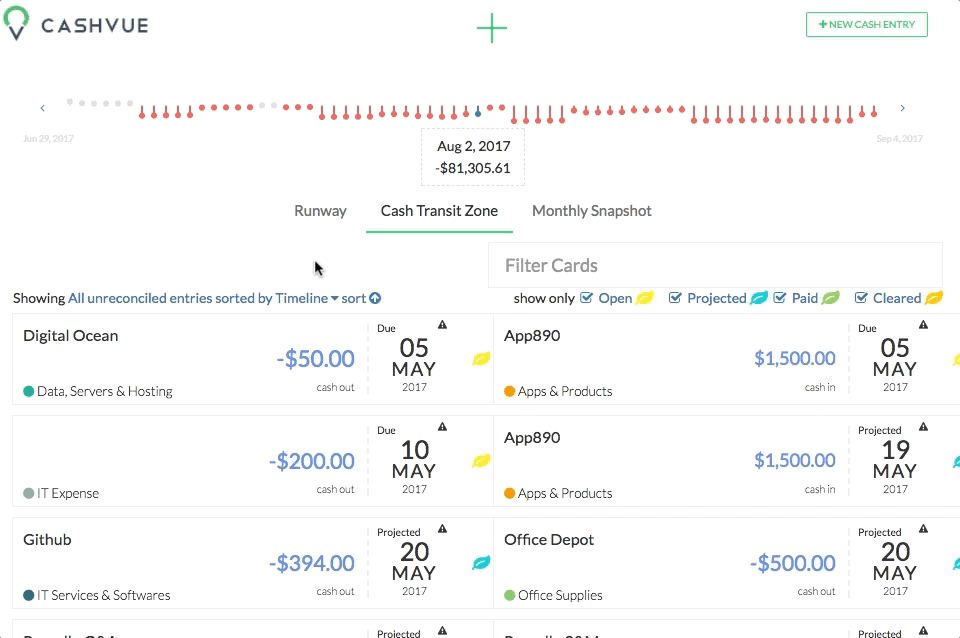
Related Articles
Filter Cash Entries in Cash Transit Zone
Change Payment Date of a Cash Entry in Cash Transit Zone
Change Entry Status of a Cash Entry in Cash Transit Zone
Edit, Clone, and Delete a Single Cash Entry
Sort Your Cash Timeline by Dates
Visuals to Help Focus on Big Transactions
How To Save an Image of My Cash Flow Summary?